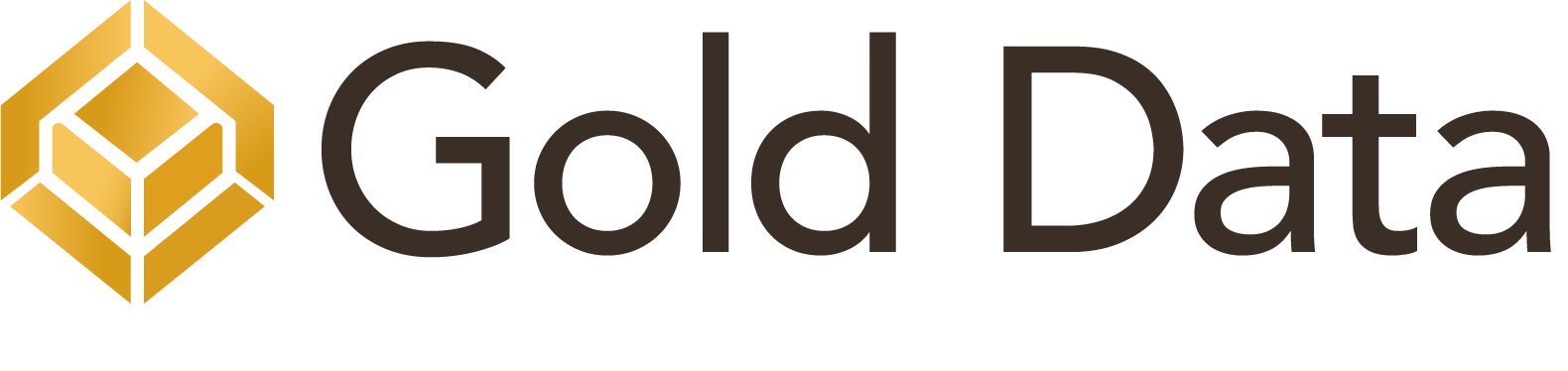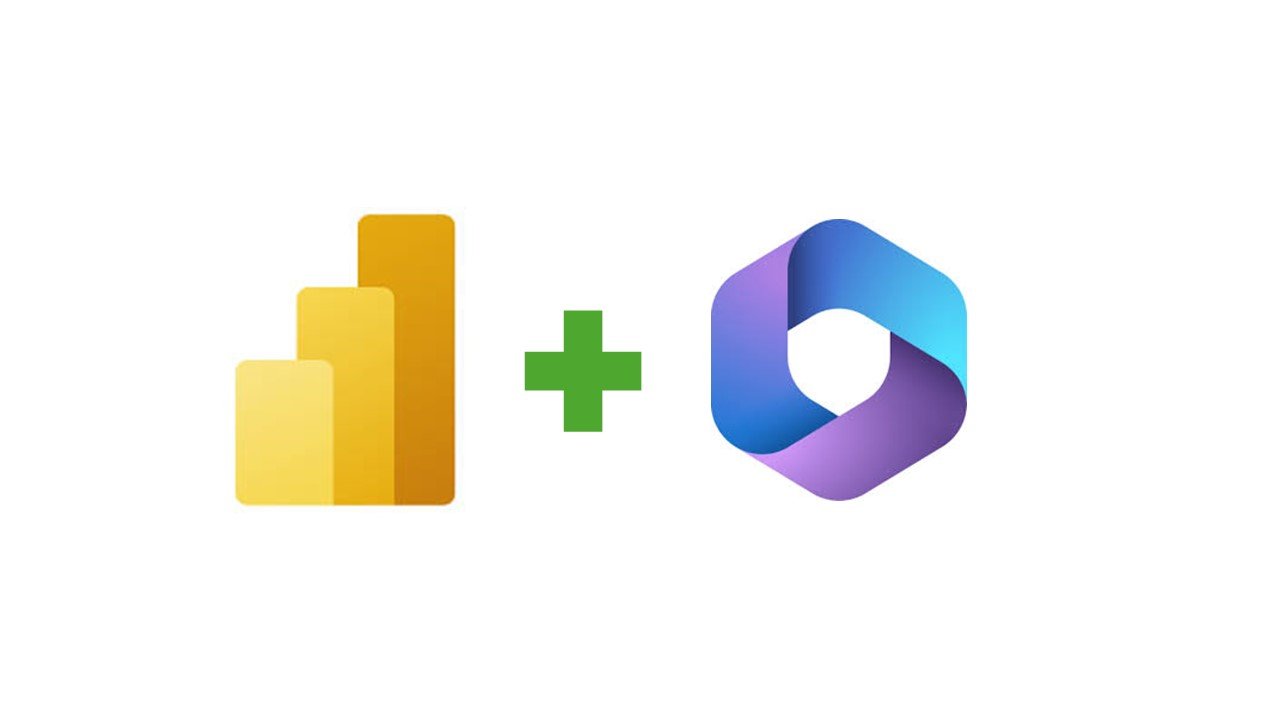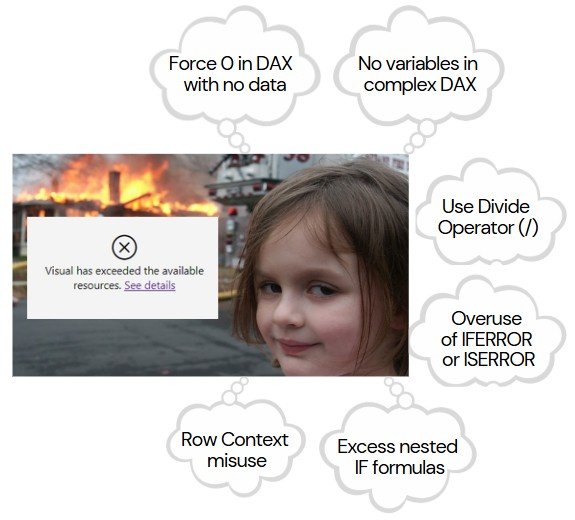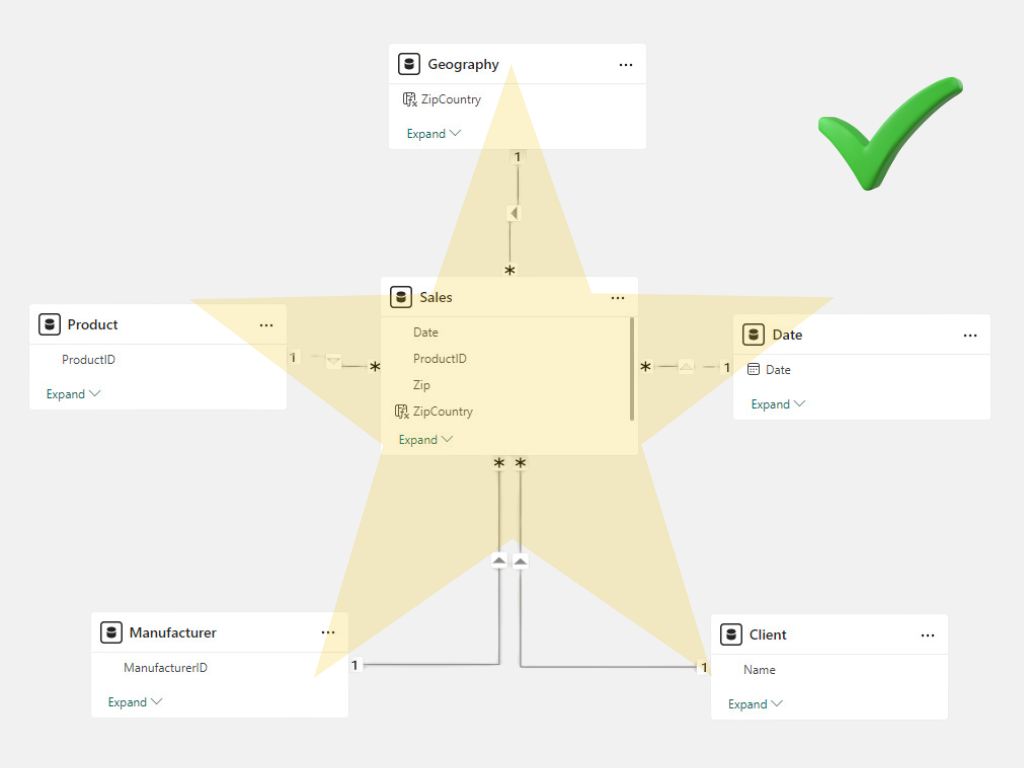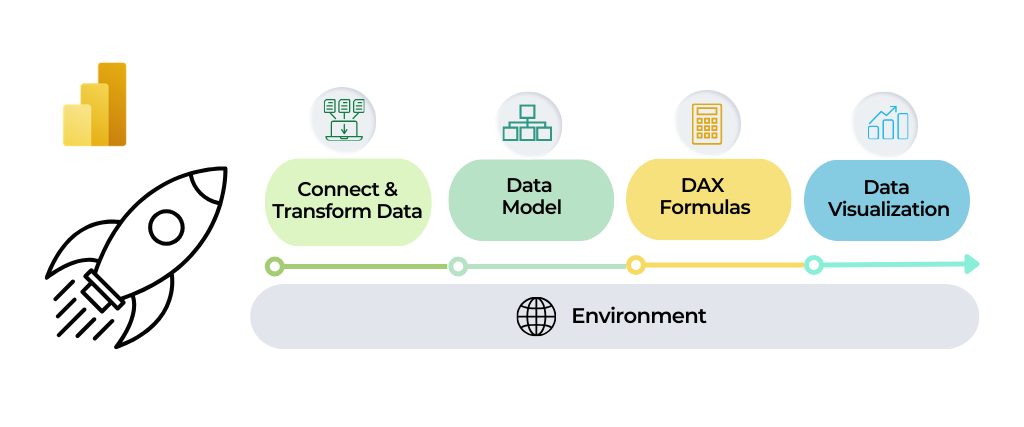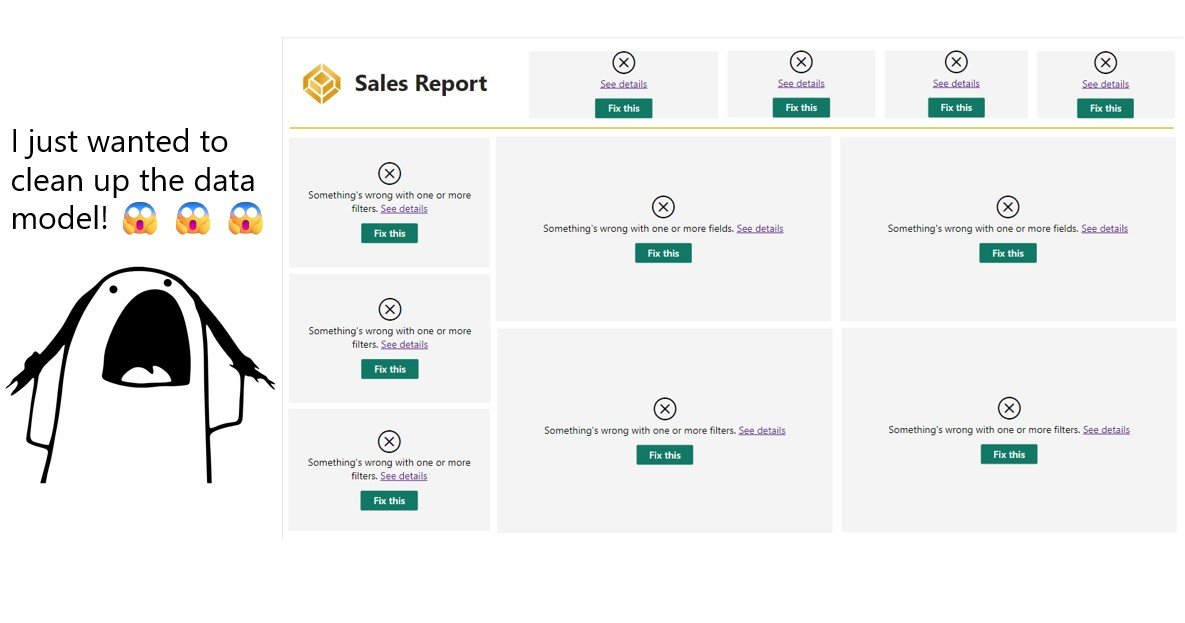If anything is revolutionizing technology, it’s AI. With Copilot, Microsoft is transforming the way we work with Power BI.
Settings
Since Copilot is currently in public preview, I’m sure you’re eager to try it out, but you’ll need a paid SKUs F64 or higher, or P1 or higher, to try it out. Unfortunately, Copilot isn’t available on trial SKUs.
If you’re fortunate enough to have a powerful SKU, you’ll need to enable some settings on your tenant before getting started. Make sure you have Fabric Admin rights and visit the Portal to enable the following settings:
- Copilot and Azure OpenAI Service (preview)
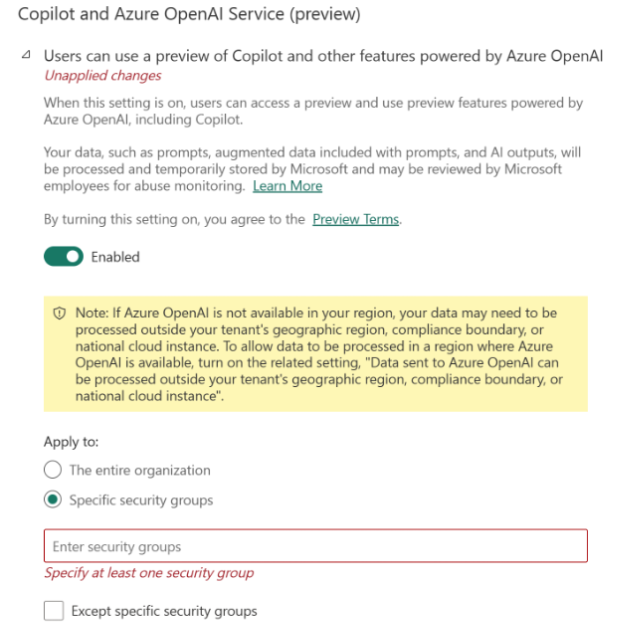
- Data sent to Azure OpenAI can be processed outside the tenant’s geographic region, compliance boundary, or national cloud instance. (This option is only needed if your tenant is not in US or France)
To use Copilot in Power BI Desktop, please ensure all preview Copilot features are enabled. Additionally, select a Copilot workspace with the appropriate capacity and permissions on Settings option.
Overview
If you don't have access to Copilot yet, don't worry—we're here to share some useful information with you.
- Currently, Copilot features perform best in the English language. Other languages may not deliver the same level of performance.
- Copilot enhances your experience in both Power BI Service and Power BI Desktop.
- Ensuring your data security is a top priority. With Copilot, rest assured that your data isn't used to train models and remains inaccessible to other users.
Copilot Features
Let's explore the exciting features that Copilot offers
- Creating a Report from scratch
Simply describe in natural language what you’d like to see in the dashboard, and Copilot will generate an interactive dashboard for you. Afterward, you can adjust the dashboard to better meet your needs. Additionally, Copilot can suggest content for your reports based on your semantic model.
Please note that this feature is not supported for real-time streaming models or semantic models connected live to Analysis Services.
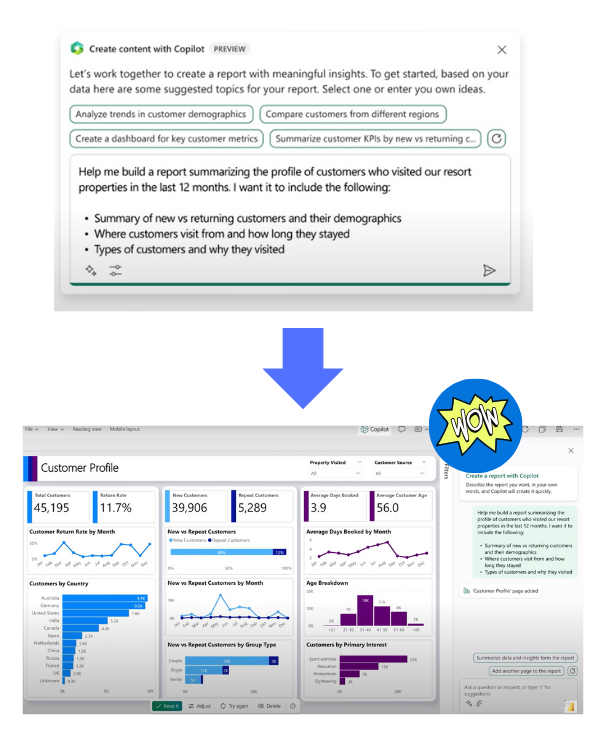
- Adding descriptions to measures
You can request Copilot to generate a description for your measure, which you can then review and approve. Please note that this feature is available only for measures, not for calculated columns.
- Creating DAX measures
In the DAX query section and through the Quick Measure option, Copilot can assist in generating measures based on your data model and its extensive knowledge base. You can also refine your query by requesting additional information or adjustments.
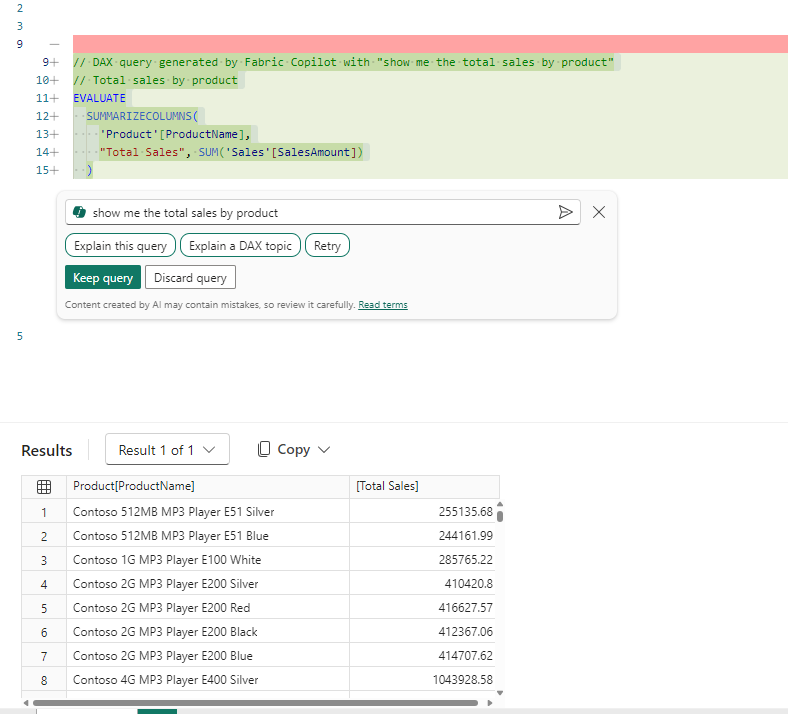
- Create narrative summary visual
You can use Copilot to create a narrative visual, specifying what type of description you want and what visual elements of your report you want to include. Copilot will also link the narrative to the visual, making it clear what the explanation refers to.
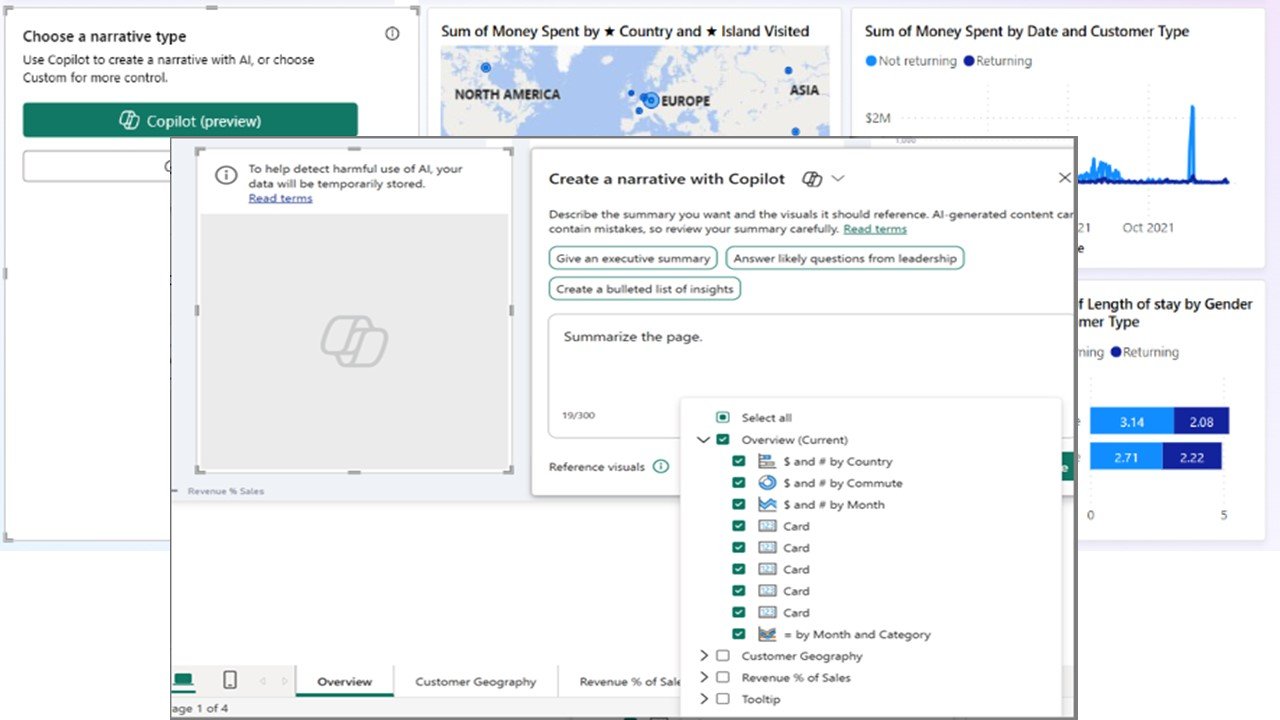
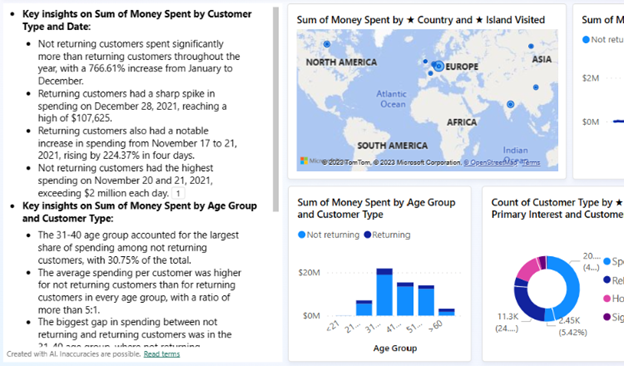
- Copilot helps you to explore your dashboard
You can ask Copilot for a summary of your dashboard, including highlights and business questions. Copilot will analyze the dashboard and provide you with a narrative. If the answer isn't already visualized in your report, Copilot will query your model and return the answer as a visual.
Keep in mind
It's important to recognize that Copilot relies on your model as its input. The better your model, the more accurate and useful Copilot's responses will be. By following best practices for refining your model, you can enhance Copilot's performance. Additionally, while Copilot is a powerful tool, it’s not infallible—its responses may occasionally contain inaccuracies or low-quality content. Therefore, always review its outputs carefully before incorporating them into your projects.